
Do you own a GoPro camera but often find yourself confused about the specific model that you have?
Whether you've recently acquired a used GoPro or have bought new, it's crucial to know the exact model of your action cameras. This is because each model boasts distinct features, capabilities, and compatible accessories, making it essential to have a clear understanding of your camera's specifications.
Knowing this not only allows you to maximize your camera's potential but also allows you to make well-informed decisions about additional accessories or potential upgrades for optimal performance.
This blog goes over how to find your GoPro model by checking your camera's body, camera settings menu, camera packaging, and serial number.
GoPro Cameras

In 2004, GoPro launched it's first camera model for the action camera realm. Their most recent model was the GoPro HERO 12 Black that was released just in September 2023.
There are a many different GoPro models including HERO10 Black, HERO9 Black, HERO8 Black, MAX, HERO7 Black, HERO6 Black, HERO5 Black, and HERO Session.
In September 2014, GoPro released an entry level camera named simply "HERO", priced at $130, alongside the HERO4 Black and HERO4 Silver. It is built into a waterproof housing, unlike the HERO4 line.
Hero cameras are typically larger and have a rectangular shape, while GoPro HERO Session cameras are smaller and have a cube-shaped body. However the GoPro in general is smaller than a DSLR camera.
Renowned for their small size, durability, and versatility, GoPro cameras are crafted to capture dynamic and action-packed photo and video.
These devices have gained a popularity among thrill-seekers, athletes, content creators, and especially travellers who take part in activities such as skiing, surfing, and skydiving. Boasting a robust build quality, waterproof designs, and exceptional video and photo capabilities, GoPro camera models are celebrated for their resilience in challenging environments.
Their compact and lightweight nature makes them effortlessly portable and easy to mount on many surfaces. Something noteworthy is that GoPro offers a diverse range of models, each catering to specific needs and budgets by providing different features and capabilities.
Beyond the cameras, GoPro extends its offerings to a comprehensive selection of accessories, such as mounts, cases, and batteries, aimed at assisting users in extracting the utmost utility from their devices.
In essence, GoPro cameras have evolved into indispensable tools for capturing and sharing thrilling experiences and adventures.
Methods to Identify Your GoPro Camera Model

To figure out which GoPro model you have, you can look at the camera, check the settings, inspect the packaging and manual, or visit GoPro's website or another site. By the end of this blog, it'll be clear to you which GoPro you own.
1. Check Your Camera's Body

Identifying your GoPro camera model can be effortlessly done by simply checking the camera body.
Turn off the camera
Ensure the camera is switched off before proceeding for a seamless inspection. By turning off the camera, you minimize the risk of unintended actions, preventing any potential issues or disruptions.
Locate the model number
Then, find the model number on the front or side of the camera body. Typically, it's a combination of letters and numbers, possibly including terms like "HERO" or "MAX."
Note the model number
Once you've found the model number, jot it down on a sticky note or simply in your notes app on your smartphone. You could also capture a picture for future reference.
Compare the model number
Match the model number with the list of GoPro models to determine the exact model you own. The list of GoPro models can be found either on the GoPro website or a little further down in this blog.
Keep in mind that some GoPro models might display the model number on a sticker or label beneath the camera or inside the battery compartment.
Additionally, variations in body design or colors may exist among models, so it's advised to cross-reference the camera body with images of different GoPro models to confirm your specific version.
2. Check Your Camera Settings

First, ensure that your camera is powered on and in operational mode.
Then, navigate to the camera menu for settings. The location may vary depending on the model, but typically, it is accessed by either pressing a dedicated settings button or swiping down from the top of the screen.
Locate the model number under the "About" or "Information" section within the settings. Look at the settings menu for any features or camera info specific to certain models. For instance, newer models might offer features like live streaming, distinguishing them from older counterparts.
From there, take note of any distinctive features or options exclusive to your camera, as these can aid in model identification and compare the identified features and options with the list of GoPro models to pinpoint the exact model you own.
It's worth noting that certain models may have different firmware versions, impacting available settings options. Therefore, it's important to check the firmware version and update the camera if necessary.
3. Check Your Camera Packaging
It's very rare that people keep the packaging that their cameras come in. However, on the off chance that you have kept the original packaging for your GoPro camera, identifying the model is a straightforward process. The model number is simply printed on the box.
The packaging for each model typically incorporates essential information, including the model number, product name, and other details facilitating identification.
First, retrieve the original packaging for your GoPro. In the absence of the original packaging, you can explore online images of the packaging to compare with your camera.
Once you have the package, examine the packaging for the model number, usually printed on the front or back of the box. The model number is often a combination of letters and numbers and may include terms like "HERO" or "MAX."
The product name displayed on the front or top of the box, is another valuable piece of information aiding in camera identification.
It typically includes the model name, such as "GoPro HERO 12 Black." More than this, but it's worth it to explore the packaging for additional details that can contribute to camera identification, such as the release date, resolution, or specific features of the camera.
4. Use GoPro's Website
At the end of the day, it's beneficial to utilize the official GoPro website as it presents another avenue to determine your GoPro camera model.
The website features a dedicated support section where you can access information about various camera models, software updates, and additional resources. Following these next steps will help you navigate the GoPro website for identifying your camera model.
You'll want to launch your web browser and visit the official GoPro website. Click on the "Support" link located in the top menu to enter the support section of the website. Within the support section, choose either the "Product Updates" or "Product Manuals" link, and pick your camera model from the available list. You can use the search function to quickly locate your specific camera model.
When selecting your camera model, you will find detailed product information, specifications, and features listed for that particular model.
Review this information to help in identifying your camera. Then, you'll be able to compare the product information, specifications, and features provided on the website with the physical attributes of your camera to the specific model you own.
5. Check GoPro Serial Number
Once you obtain your GoPro serial number, cross-reference the initial characters with the corresponding camera model using the chart provided below.
Each GoPro camera model is distinguished by a unique set of letters and numbers at the beginning of its serial number. If, you're unable to locate your GoPro's serial number through conventional means, consider accessing it through the tagging embedded in every photo and video.
To access your GoPro serial number through this method, open a video or photo captured by your GoPro and navigate to Properties.
For example, there are two ways to locate the serial number in your GoPro Max. Go to Camera Menu. Swipe down > Preferences > About > Camera Info Open battery compartment.
In the rare instance that you are still unable to locate the serial number, there is a possibility that you might have acquired a counterfeit or imitation GoPro.
If you suspect this is the case, particularly if you purchased the GoPro secondhand, you should contact the seller and explain the situation, emphasizing the absence of a serial number, and express concerns about the authenticity of the device.
This proactive approach helps address the issue promptly and ensures that you have a genuine GoPro product.
GoPro Comparison Chart
Below is a GoPro comparison chart that will show the GoPro camera model name, the GoPro serial number, and release date! This information is from GoPro's How To Identify Your GoPro Camera website.
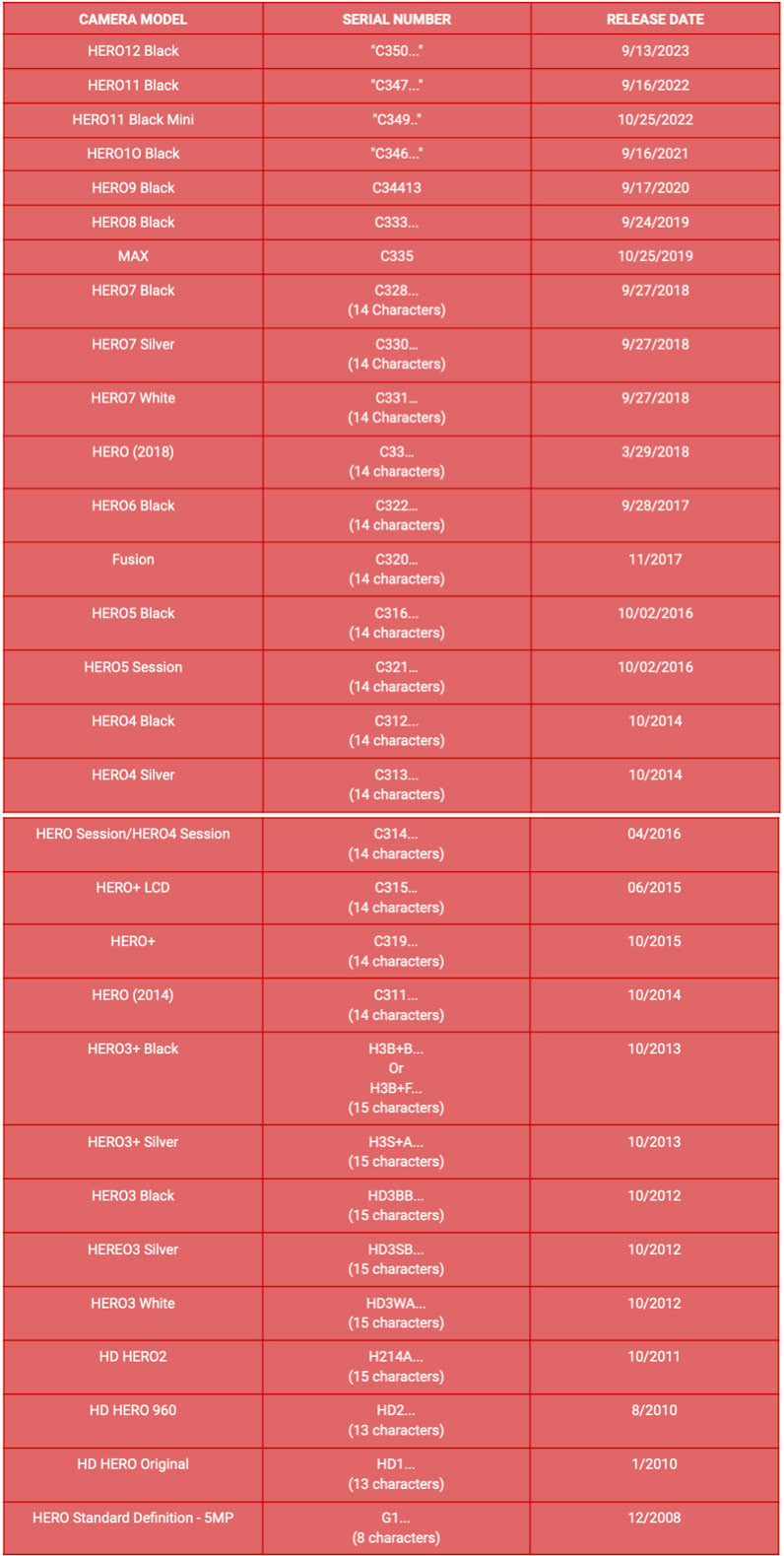
There are many GoPro models as this comparison chart shows. However, you'll notice that there are a lot of GoPro HERO models specifically. This comparison chart, though covers all the models, can also be viewed as gopro hero comparison chart.
Utilizing Your GoPro

Once you've determined which GoPro model or GoPro models (depending on how many you have), you can now utilize the GoPro effectively and to it's fullest potential.
You can explore its features and functions to capture high-quality photo and video in various settings. Note that newer cameras offer big improvements in image quality and frame rates. Upgraded camera models can look almost identical on the outside (take Hero5 Black versus Hero6 Black), but they come with major upgrades ‘on the inside.
However, despite which model you have, learn how to navigate through the camera's menus and settings and understand the basic controls for capturing photos and videos.
Moreover, you should explore the different shooting modes such as photo and video, photo burst, time-lapse, and burst. Experiment with settings like resolution, frame rate, and field of view to achieve the desired effect.
Recommended read: Learn These Four GoPro Settings to Master Your Videos
What about using mounts and accessories? Take advantage of the wide range of mounts and accessories available for GoPro cameras that help video stabilization and more. Older models may not offer a variety of accessories anymore but for newer a newer GoPro model, one can find interchangeable lenses, a lens cover, and even a battery compartment.
A fun tip is to mount your GoPro on helmets, handlebars, chest mounts, or other surfaces to capture unique perspectives.
Did you know that some GoPro has voice control? If your GoPro model supports voice controls, use commands to control the camera hands-free. GoPro voice controls use commands like "GoPro, start recording" or "GoPro, take a photo" for convenience.
The GoPro app and video maker enhance your ability to work with the GoPro cameras and create outstanding content. You can trim your footage, add music, overlays, and effects to create such great video quality.
If your GoPro model is waterproof, use it to capture underwater adventures and experiment with different underwater shooting modes and consider using color correction filters.
Lastly, keep your GoPro firmware and software up to date to access the latest features and improvements and explore the GoPro community and online resources for tips, tricks, and creative ideas.
Make sure your SD card slot, battery life, battery compartment, USB C port, LCD screen, and HDMI port are all working to ensure easy use, quality filming and editing.
By exploring these features and experimenting with different settings, you can unlock the full potential of your GoPro camera and capture amazing moments in various environments.
Conclusion
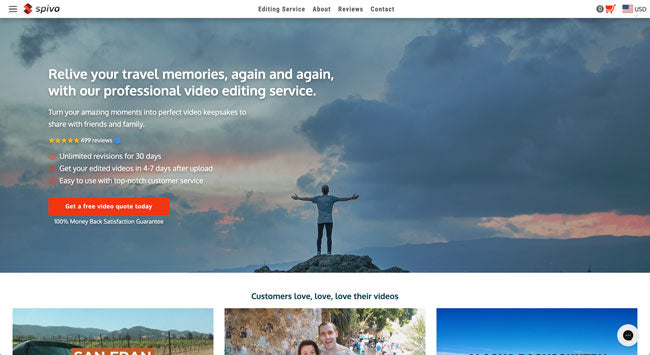
Hopefully this blog has assisted you in exploring the full potential of your GoPro camera and now you know what model you have! Congratulations!
Wait...but now you all this GoPro video footage, and not sure if the footage from your model can be professionally edited? Don't worry! Spivo Video specializes in editing all GoPro photo and video.
Spivo has edited hundreds of GoPro footage and many customers swear by Spvio, so your satisfaction is effectively guaranteed. Their motto at Spivo is simple: "Love it or it's free!"
Here is an example of a video Spivo edited that was filmed mostly by GoPro:
Their pricing starts at an affordable $149 per video, tailored to your specific needs and Spivo frequently offers discounts and bundled packages, so keep an eye out for that!
They ensure that you receive your final video edit within seven days and once you receive your final video, you're entitled to unlimited revisions for 30 days.
In a nutshell, Spivo offers an easy, time-saving, convenient, and professional solution. Look no further for your video editing needs!
Simply receive a quote, purchase the edit, and use the Dropbox provided to effortlessly upload your content files.




Leave a comment